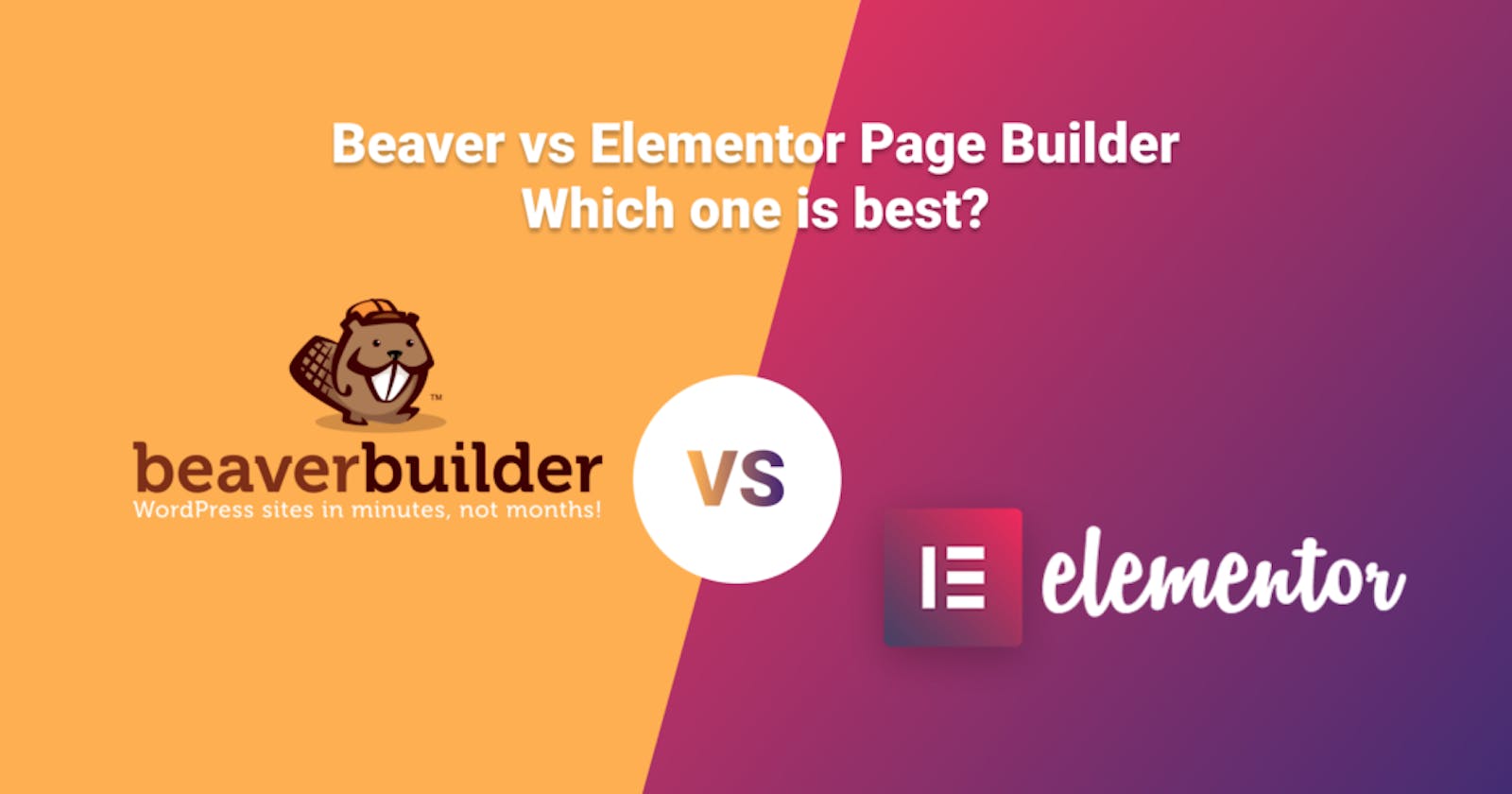Table of contents
- Current Version
- Comparison Chart
- Beaver Builder vs Elementor Page Builder – Interface
- Beaver Builder vs Elementor Page Builder – Which Interface is Best?
- Beaver Builder vs Elementor Page Builder – Sections and Modules
- Elementor vs Beaver Builder – Widgets and Modules, Which are Best?
- Beaver Builder vs Elementor Page Builder – Styling Options
- Beaver Builder vs Elementor Page Builder – Which Offers Best Styling Options?
- Elementor Pro vs Beaver Builder – Template Functionality
- Beaver Builder vs Elementor page Builder – Which Provides The Best Templates Functionality?
- Beaver Builder vs Elementor Page Builder – Theme building
- Beaver Builder vs Elementor page Builder -Which Theme building functionality is best?
- Beaver Builder vs Elementor Page Builder – Other Considerations
- Beaver Builder vs Elementor Page Builder Other Considerations – Which Page Builder is Best?
- Beaver and Elementor Page Builder – Pricing of Which Provides Best Value?
- Which One to Choose?
- Leave a Reply Cancel reply
Beaver Builder vs Elementor page builder, which one is suitable for you? There are a lot of other page builders, but Elementor page builder and Beaver page builder is different. These page builders provide you a lot more than regular page builders. If you are stuck in choosing between these two-page builders, then this post is for you.
In this post, I am going to compare between Beaver Builder vs Elementor page builder. I am not going to just give you an overview of this two-page builder but will try to give a little detail too. I will discuss about features and functionalities of Beaver Builder and Elementor page builder.
So that after reading the post, you can decide which one is best and use your desired one.
Let’s start then.
Current Version
Plugins are updated from time to time, and Beaver Builder and Elementor page builder are updated too. Currently, the Elementor page builder is at v3.3.0, and Beaver Builder is at v2.4. If you find any changes that don’t match the builder, don’t panic cause the builder might be updated.
If you want more details about version changes, check the website of Elementor and Beaver page builder.
Comparison Chart
Feature
Beaver Builder
Elementor Page Builder
Interface
1. Drag & Drop, smooth, easy navigation & customization
1. Drag & Drop, smooth, easy navigation & customization
Modules/Widgets
1. 6 modules in free version
2. 50+ modules in premium version
3. Third party plugins available
1. 28 widgets in free version
2. 50+ Widgets in premium version
3. Lots of third party plugins available
Styling Options
1. Global styling
2.Custom responsive breakpoints
1.Global styling according to content or as user need
2. Responsive control
3. Custom CSS
Template Functionality
1. No pre-built templates or blocks in free version
2. A good number of landing pages and content pages available in pro version
3. Third party plugin available with many templates, blocks, modules, etc.
1. 40+ page templates in free version along with many blocks
2. A good number of landing pages and content pages available in pro version
3. Save template functionality
4. Third party plugin available with many templates, blocks, modules, etc.
Theme Building
1. Need extra extension for theme building with great price
2. Allow you to create everything including header footer, pages, post, error pages, coming soon pages, and more
1. Easy theme building option with no extra cost
2. Allows you to create everything and save for later use
Unique Features
1. White Labeling
2. & much more
1. Anywhere embed
2. Global Widgets & much more
Pricing
1. $99/year Standard (no theme, white labeling, & multisite) unlimited websites
2. $199/year Pro (no white labeling) unlimited websites
3. $399/year unlimited websites
4. Feature restriction applicable in pro version too
1. $49/year Personal, 1 website
2. $99/year Advanced, 3 websites
3. $199/year Expert, 25 websites
4. $499/year Studio 100 websites
5. $999/year Agency 1000 websites
6.No feature restriction
Beaver Builder vs Elementor Page Builder – Interface
The interface is the most important factor for any page builder. If you don’t like the interface, you don’t need to check other features of that page builder. You spend your most of the time in the interface, that’s why it is very much important.
If your page builder is not intuitive and speedy, then your productivity will drop, and that’s exactly the opposite of what a page builder should do.
Beaver and Elementor page builder both offers a glitch-free rock-solid interface that is very much fast, and you will not be able to notice any difference on the front. There is no right or wrong choices between Beaver and Elementor page builder, but it will be fully your personal preference.
Interface of Beaver Builder
Beaver Builder comes with a full-width preview of your design and provides you the option to tuck control areas into a top bar. When you want to edit a module or row, there’s a popup that appears on your screen.
The live preview takes up the whole page, and you can add rows or modules by clicking on the + icon.
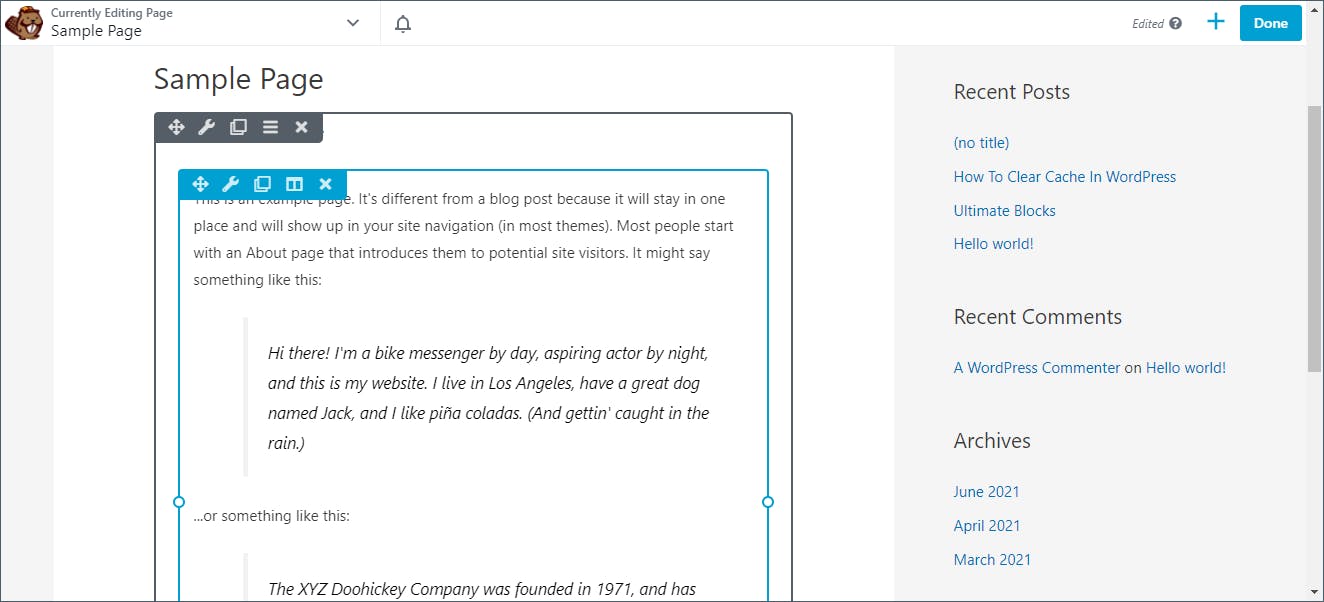
Clicking on the ‘+’ button loads the main panel, which is equivalent to the left menu of the Elementor page builder. Here’s what the interface looks like when you click on the ‘+’ icon.
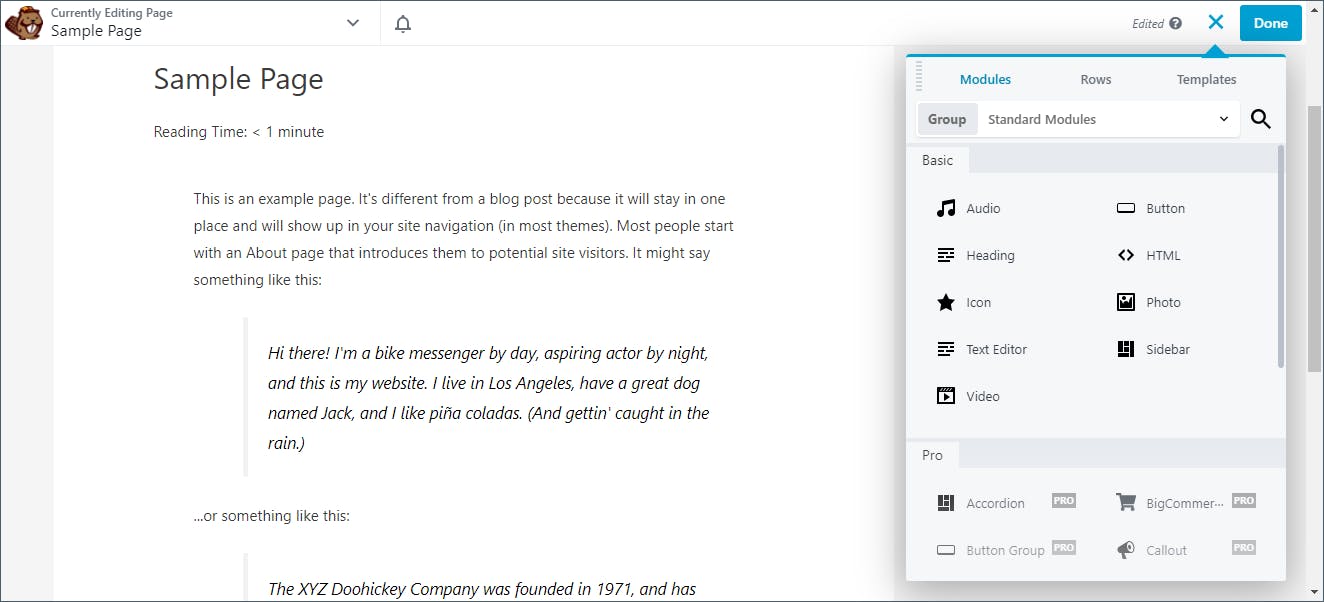
In Beaver, you also get the drag and drop interface, where you drag modules and use them.
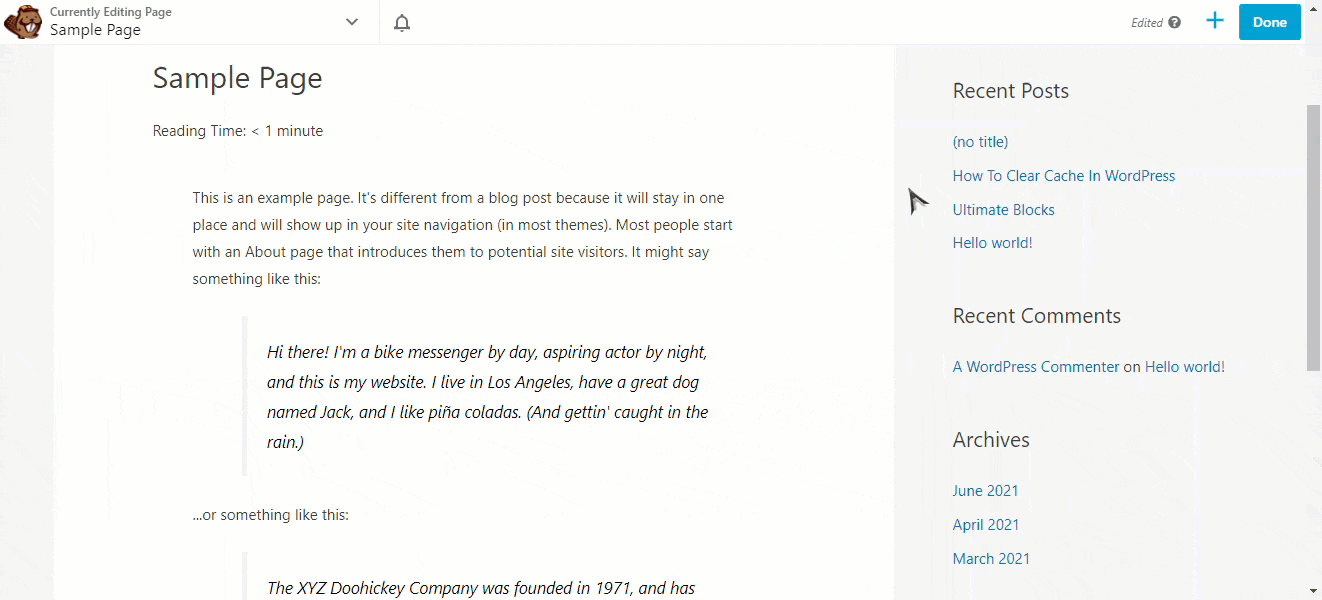
You can edit your modules in a popup box that is similar to the Divi page builder. You can pin this popup box to any place on the screen. When you pin the popup box to a specific point, from the next time, the popup box will appear at that position.
The development team of Beaver Builder also added inline text editing, which is just awesome.
Interface of Elementor Page Builder
Elementor is one of the most popular page builders, and it has been developed after tons of research. This page builder divides your screen into two major sections.
Sidebar that consists of elements and settings in the left
A live preview pane on the right.
The whole screen of Elementor is live; therefore, whatever changes you bring, you will be able to see it instantly on the preview pane on the right-hand side. Once you add an element to your page, its properties and settings will be visible on the left-hand side. From there you can bring any changes you want.
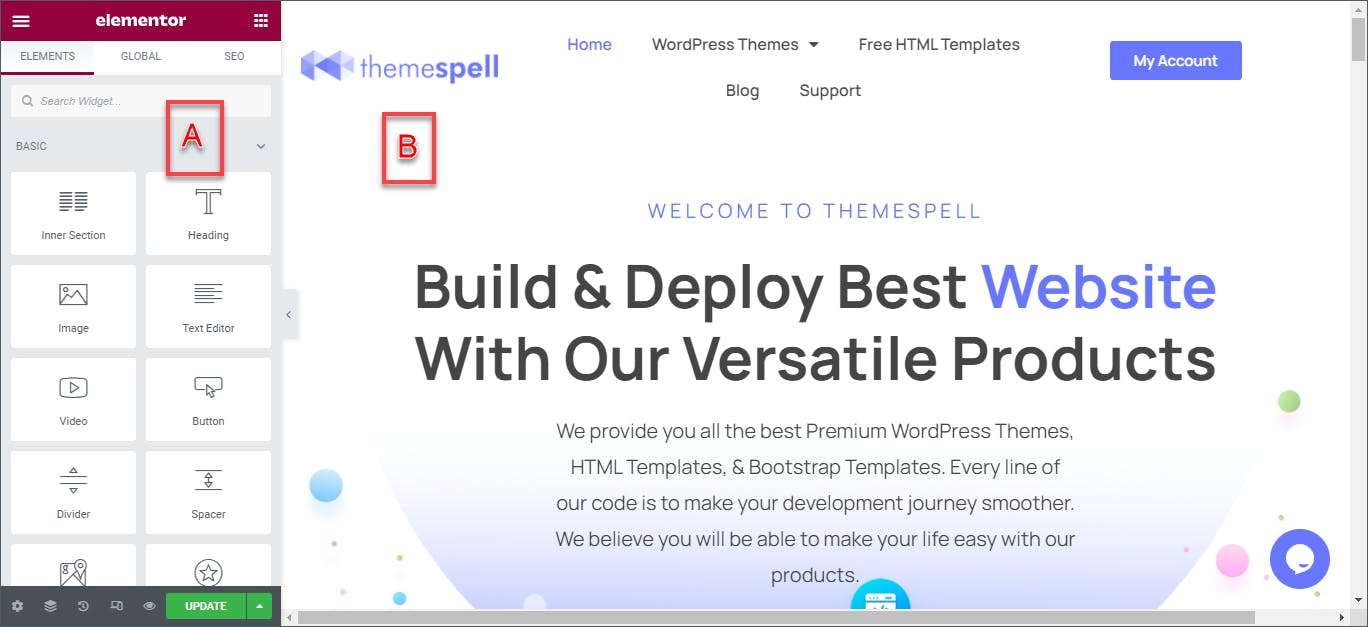
If the live preview is not enough, you may hide the settings panel by clicking on the arrow and see the full preview without reloading or leaving the page.
Like Beaver Builder, Elementor page builder also supports inline text editing, which means you can edit any text element at any time by clicking and typing. At the same time, you can also edit text elements from the options panel at the left sidebar.
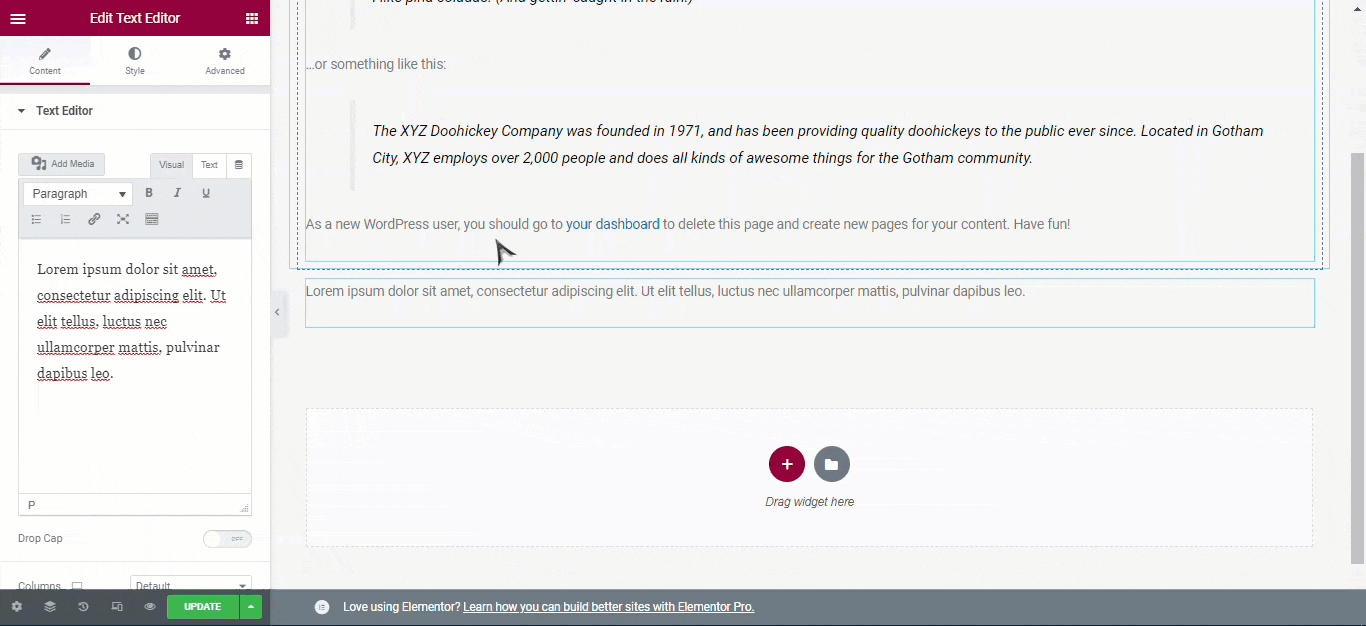
From the left sidebar, you will be able to access responsive previews, a full history, undo/redo, and configure various other settings.
Beaver Builder vs Elementor Page Builder – Which Interface is Best?
Both Beaver and Elementor page builders offer a smooth interface and let you easily create a page. Elementor page builder comes with more customization options than the Beaver page builder, and Beaver Builder is easier to navigate.
Now as the both page builder has got inline editing the competition is tough. It is hard to choose one.
Beaver Builder vs Elementor Page Builder – Sections and Modules
Whatever you call them modules or widgets, sections or rows, these elements are the main blocks of your design. Elementor calls them widgets, and Beaver Builder calls them modules, though these are exactly the same.
You use rows, columns, sections to create the basic layout of your page. Then you use modules or widgets to those columns and rows to add content to that page.
Now, let’s compare how each page builder handles these elements.
Modules of Beaver Builder
Beaver Builder operates using a similar approach like Elemetor page builder.
Rows: Rows are at the top level of the hierarchy in Beaver Builder. It can be called the equivalent of sections in Elementor page builder. You can use rows for applying cohesive spacing and background to the contents inside.
Columns: columns are contained in rows and help you divide your page vertically.
Modules: Modules are like Widgets of Elementor page builder, and these are actual content of your website. These will contain your images, texts, buttons, and everything else.
Beaver Builder’s free version gives you only six modules which are very less to do something. But in the premium version, you have access to more than 50 modules.
Like the Elementor page builder, you can extend this number with third-party plugins. For example, if you add Ultimate addons for the Beaver Builder plugin, you get additional 60 new modules.
Widgets of Elementor Page Builder
Elementor comes with three elements, each with a hierarchy:
Sections: Sections are at the top level of the element hierarchy. A section consists of columns and widgets. It lets you customize everything inside.
Columns: Columns stay at the second level of the hierarchy. Columns fit inside sections and divide your design vertically.
Widgets: Widgets stay at the third level of the hierarchy. With widgets, you make up the actual content for your website. Widgets can be images, texts, a pricing table, or anything you like.
With the Elementor free version, you have 28 widgets, and in the pro version, you have more than 50 premium widgets. You also get additional widgets via third-party plugins. With themes or plugins like Ultimate Addons for Elementor, you get additional 50 new widgets for use in your designs.
Elementor vs Beaver Builder – Widgets and Modules, Which are Best?
Both Beaver Builder and Elementor page builder covers the needs of your web page. Both plugins offer decent options in the free version and in the premium version.
The Elementor Page builder is slightly ahead then Beaver Builder as they provide more in the free version and even more in the premium version. The third-party widgets are also more prevalent for Elementor page builders at the current moment.
Beaver Builder vs Elementor Page Builder – Styling Options
Once Widgets and Sections are in the right place, you will want to style everything to make everything just look right. This is where page builder’s styling options come in handy.
But don’t get too much dependent on page builders for everything. For example, basic typography and color are often easier to set from your theme to set up global styles.
If you want to create content that breaks from your global styles, then you will only want to use styles from page builders.
Styling Options of The Beaver Builder
Beaver Builder adopts themes global styles by default; therefore, you won’t have to apply style separately. It doesn’t apply its own styles as Elementor page builder does. This is a better way, according to us.
Whenever you click on any module or row, you can style it using the tabs that appear with the popup.
The tabs you see depend on the specific module. In most of cases, you will have at least these options:
Style: This option control height, width, colors, alignment, and other settings.
Typography: This allows you to alter color, font, and size.
Advanced: This option allows you to alter custom margins, CSS, responsive controls, responsive settings, animations, and much more.
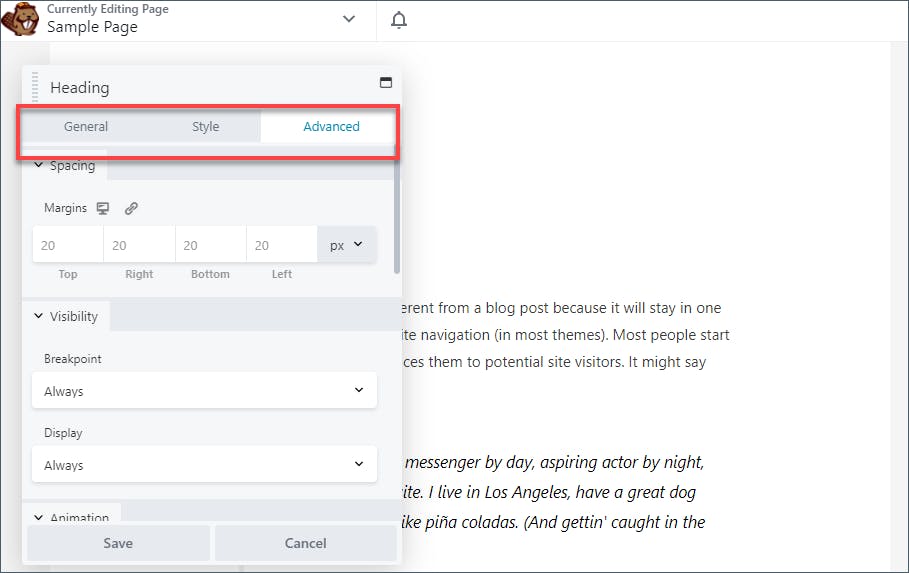
You can use device icons to apply different styles to different devices. While you can only add IDd and CSS classes to individual elements, Beaver Builder makes it easy to add actual CSS styles at a page level.
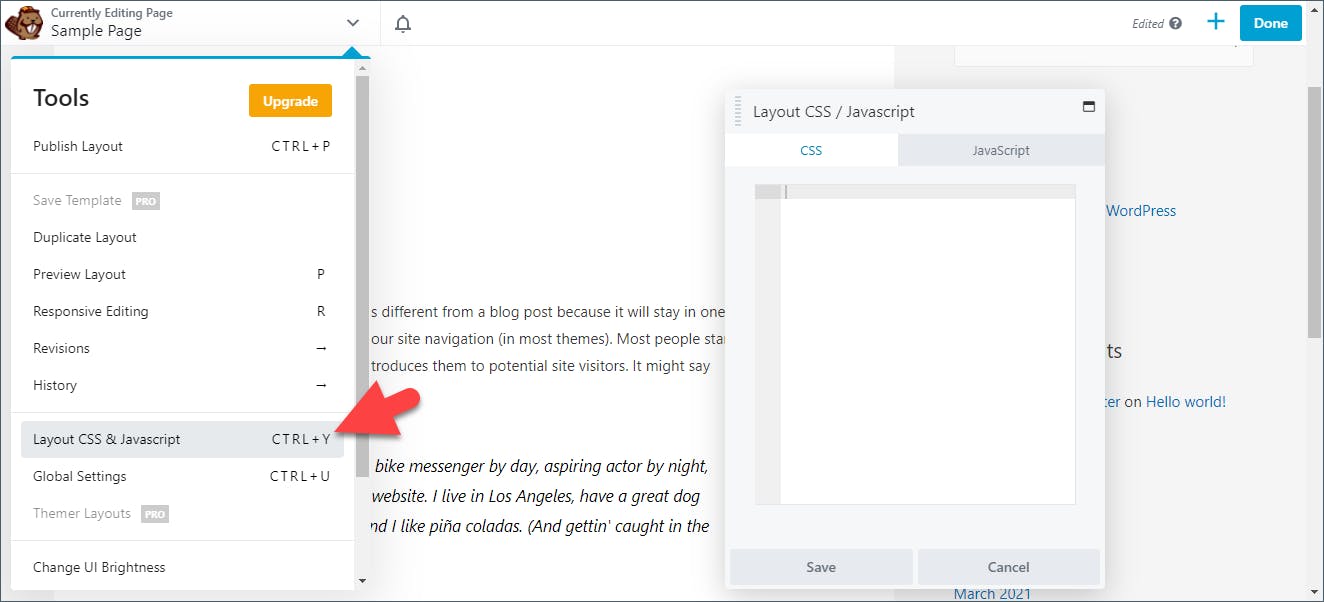
Beaver Builder comes with an additional unique feature that it has the option to set custom responsive breakpoints in the global setting. And these breakpoints apply to all the contents.
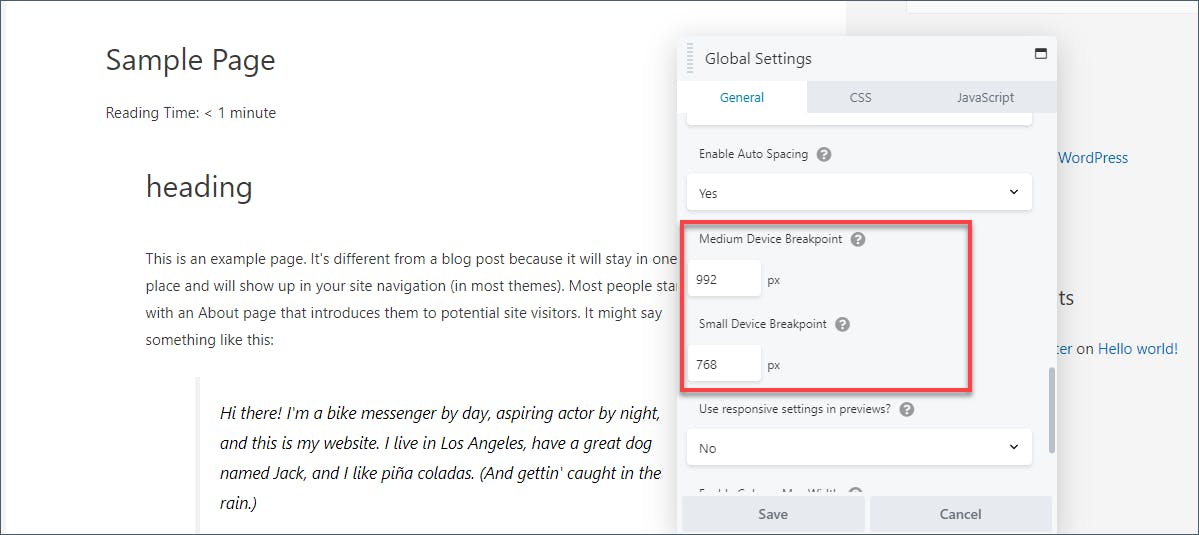
Styling Options of The Elementor Page Builder
Elementor page builder applies its own global styles to your content by default. Then you can configure it as you needed.
If you don’t need this functionality, you can turn it off from the plugin’s settings and use WordPress theme’s styles as you require.
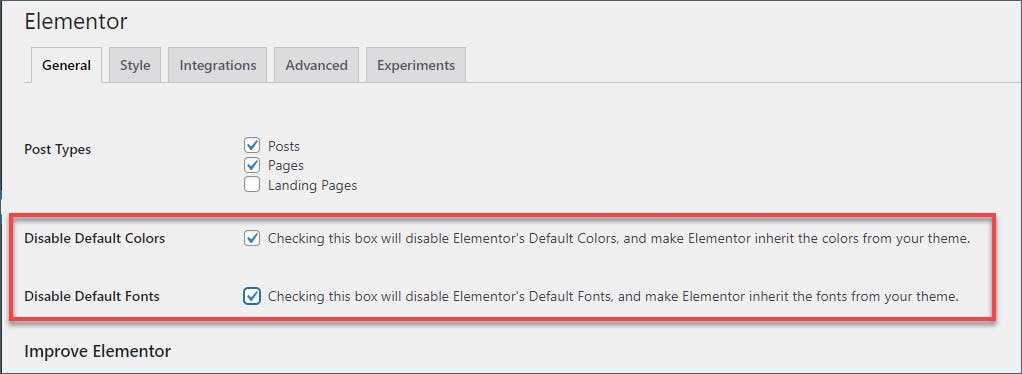
For each column, section, or widget, you have three tabs to control how it functions and looks.
Content: The basic settings for a widget like an alignment size, etc.
Style: lets you alter colors, typography, etc.
Advanced: All the advanced settings for the widget, including animation, custom margin, padding, responsive controls, z index, etc.
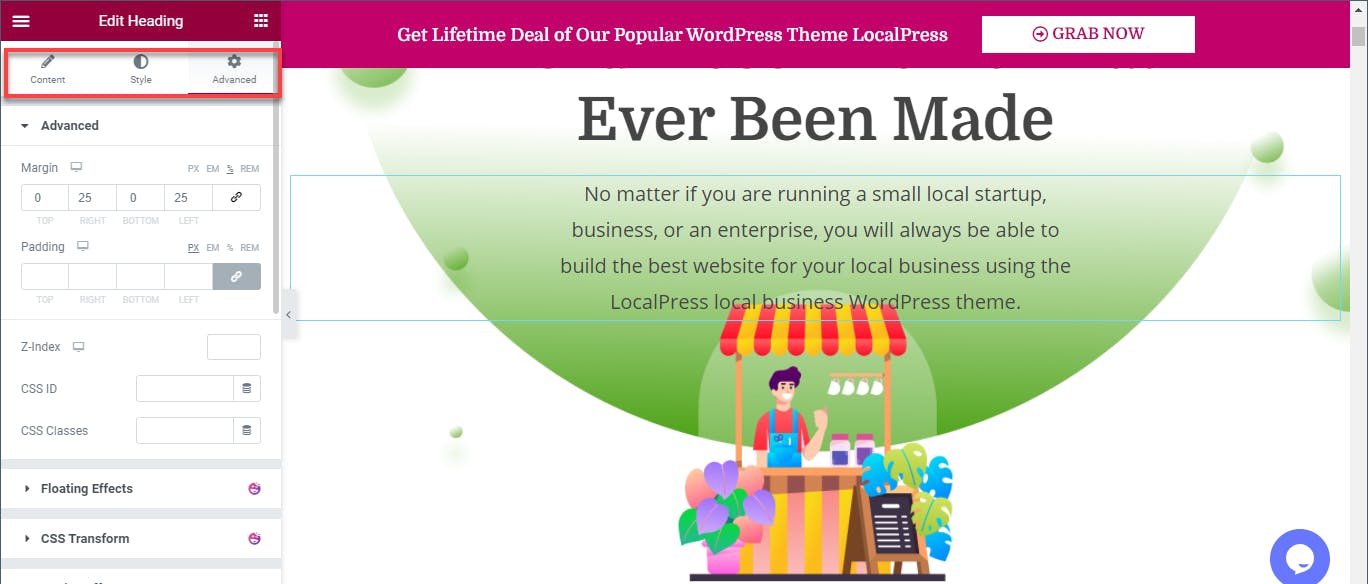
Elementor comes with one of the deepest set of styling options that you will find in one page builder; therefore, it is impossible to cover every option.
Beyond margin padding, two special handy features are
Responsive control: This control lets you hide your specific content on specific devices such as tablets, mobiles.
Custom CSS: With the pro version of Elementor, you can add custom CSS styles directly to individual sections or widgets. The free version only allows you to add an ID or CSS class, but not actual styles.
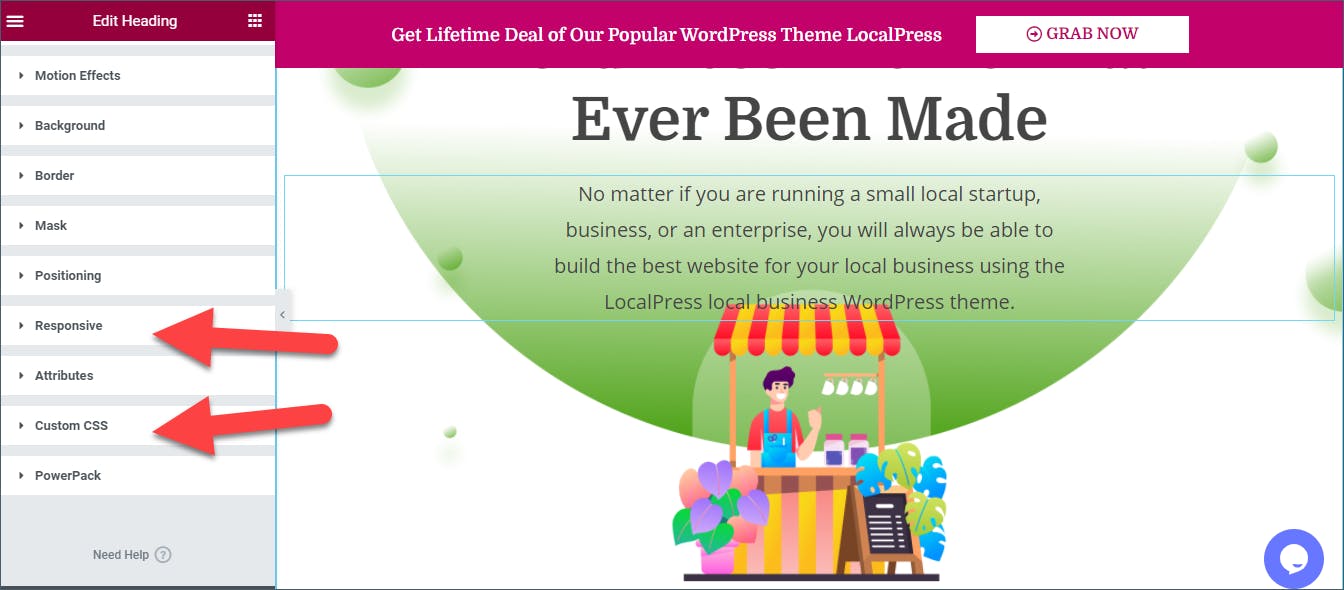
You can use the device icon to apply different styles on different types of devices. This is very much useful for the mobile-first design, and it helps you to optimize your pages for different devices.
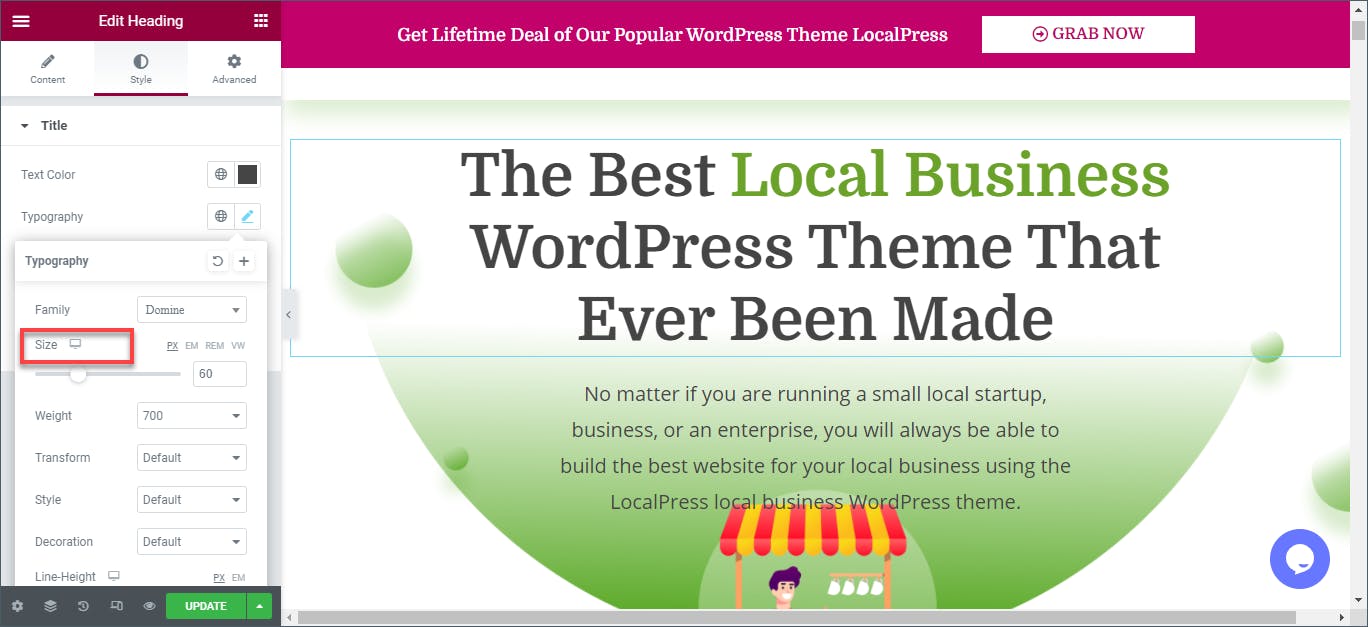
Beaver Builder vs Elementor Page Builder – Which Offers Best Styling Options?
Again we find very little to choose between these page builders. Both of these page builders offer a lot of control over every page element. Both page builders offer you finite control over everything you see on the page.
Elementor Pro vs Beaver Builder – Template Functionality
Beaver Builder and Elementor page builder both provide you the power to create a magnificent page from blank.
But in some cases, you might not want to start from scratch. With so many elegant templates of Beaver Builder and Elementor page builder, you won’t have to. Instead, you can just import a template and alter it as you need, and create a great-looking website as you like in a short time.
Templates of Beaver Builder
The free version of Beaver Builder doesn’t come with pre-built templates. But you get varieties of page templates in the paid version. These paid templates can be divided into two sections.
Landing Pages: A good number of landing pages covering most of the niches.
Content Pages: A good number of inner pages to make a complete site.
Beaver Builder doesn’t offer equivalent Elementor page builders blocks in the free version. But if you use third-party plugins, then you might use the same kind of functionality.
Beaver Builder allows you to save your own template for later use. If you want to access additional templates, Beaver Builder makes it easy for you to access new templates via third-party developers.
For instance, Ultimate Addons for Beaver Builder plugin provides you 60+ unique modules, 100+ page templates, 200+ row sections. Moreover, you can use the same starter templates for this page builder.
Templates of Elementor Page builder
The 3.0 version of Elementor page builder divides its templates into two categories.
Pages: Pages are full-page designs that are fully functional, and you can start working with the pages at the moment you import them into your website. All you have to do is customize the contents after importing the pages.
Blocks: Blocks are small sections of a page. By organizing several blocks, you can make a whole page. Or, if you like, you can use single or multiple in your preferred places as you like.
In the free version of Elementor page builder, it provides you with 40+ page templates along with a good number of blocks. But with the Pro version, you have access to more than 200+ premium pages and block templates.
Like Beaver Builder, you can save your templates for later use. For example, you have modified a page or a block, and now you can save it, and later on, you can exactly use this page or block for another page.
You can use third-party templates with the Elementor page builder like widgets.
Beaver Builder vs Elementor page Builder – Which Provides The Best Templates Functionality?
Both of the builder’s template functionality is awesome. In both page builders, you can customize, import, create and even export elements and templates for re-use.
However, the lack of options and templates in the free version keeps the Beaver Builder behind. The Elementor page builder offers more features and makes it a clear winner for value.
Beaver Builder vs Elementor Page Builder – Theme building
Theme building is one of the most powerful and most wanted features, which lets you design your whole WordPress website in the way you like. Both Beaver Builder and Elementor page builder offers this magnificent feature but in different ways.
Beaver Builder requires you to buy a separate Beaver themer extension, while Elementor page builder includes it in the regular Elementor pro add-on.
Theme Building Functionality of Beaver Builder
Beaver Builder allows you to create and manage different parts of the theme with the Beaver Themer extension. You can create it from Beaver Builder -> Themer Layouts.
With Beaver Builder Theme building functionality, you can create
Header-footer
Pages
Single post
Coming soon page
Error pages
And much more.
After that, you have two dropdowns for controlling where you want to display your designs.
Location: This applies your template to all content or specific tags, categories, or post types.
Users: This allows you to apply your design based on the individual user. For instance, you will be able to display your design for logged-in users only.
This rule-based design tool is very much useful in many situations where membership matters a lot.
Later on, you can click the Launch Beaver Builder button to design your theme part.
In the time of building your design, you will be provided with a new group of Themer modules that will let you dynamically insert your site’s content.
Theme Building Functionality of Elementor Page Builder
The My templates area of Elementor page builder allows you to create and manage your theme. When you start creating a theme, you choose the type, and you get to give it a suitable name as well.
After that, you can start creating your theme from scratch, or you can start with a pre-built block. The theme building interface is identical to the regular interface of the Elemenetor page builder. At this moment, you get a new set of theme elements to build your design.
These elements allow you to insert dynamic information pulled from your WordPress website’s main functionality. For example, if you insert Post info and Post Title elements, Elementor will insert the actual content for the specific post when a user is visiting.
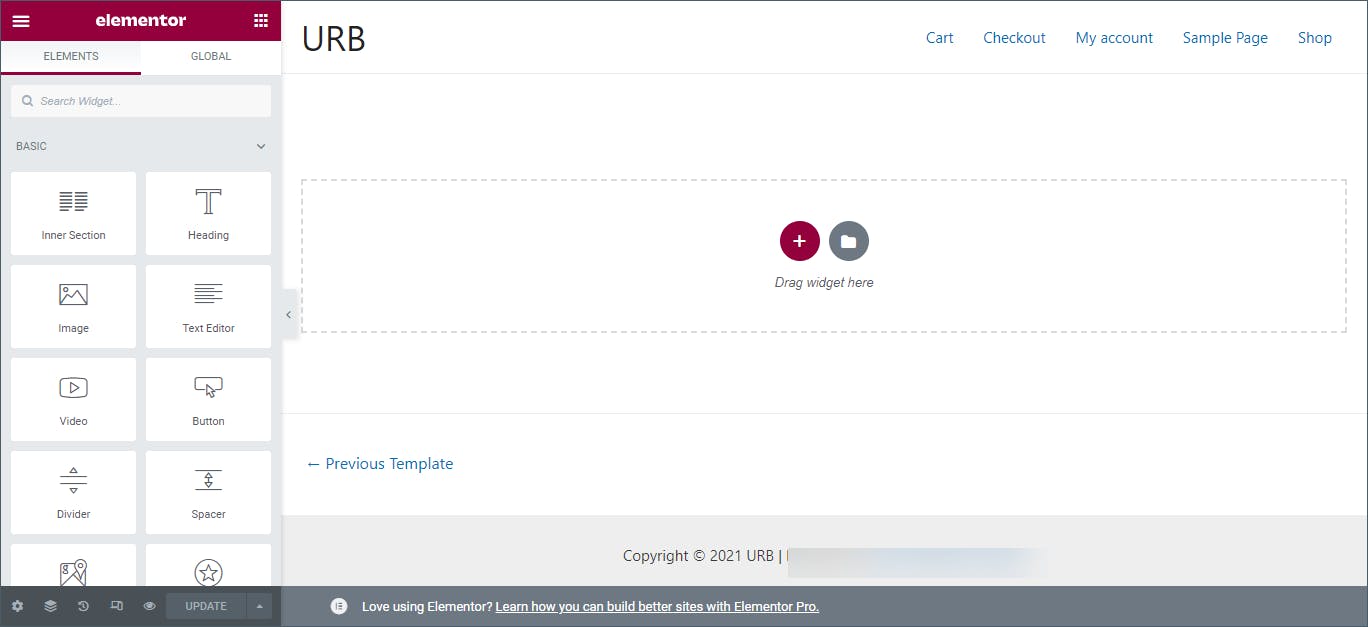
The available theme elements will entirely depend upon the type of content you have selected for creating.
Once you have created your design, you can choose the specific place where you want to use it. In fact, you can use it anywhere or specifically in Blog posts, Custom post types, post format, footer, page, etc. Just click on the add template button and you will found your template there.
Beaver Builder vs Elementor page Builder -Which Theme building functionality is best?
Both of the page builders provide a satisfactory result, but Elementor makes a better choice because of the pro add-ons that are included with it. Paying extra for theme-building functionality is just lame and can put some people off.
However, the design rules make a difference that might look like worth spending extra money.
Beaver Builder vs Elementor Page Builder – Other Considerations
There are some other features that don’t need to be discussed briefly. That’s why these features and functionalities are discussed in this section.
Unique Features of Beaver Builder:
White labeling – With the help of this feature, you will be able to create a custom white-labeled product for your clients. There are some markets in the theme also that provide white labeling features.
In Elementor page builder, you can achieve White labeling with a third-party plugin.
Unique Features of Elementor Page Builder:
Anywhere Embed – You can embed templates of Elementor Page builder with the help of widgets or shortcodes. For example, with the help of this feature, you will be able to design a Call to Action in your sidebar.
Global Widgets – You can use one Global widget throughout your website then update all the instances at the same time with the help of this feature.
Beaver Builder vs Elementor Page Builder Other Considerations – Which Page Builder is Best?
It’s an easy win for Elementor page builder with the Global widgets feature. White labeling features can be added with a third-party addon. Global Widgets increases the productivity value of a user, and it makes Elementor a clear winner.
Beaver Builder vs Elementor page Builder: Pricing
Beaver and Elementor page builder both provide you free versions. You can try as much as you want before spending money on the page builder. But Elementor provides you a little extra with their larger widget library.
If you decide to take the premium version, here’s the pricing for you.
There are three pro plans of Beaver Builder:
Standard – Unlimited websites – $99 per year (Beaver Builder Theme, multisite capability, and white labeling not included)
Pro – Unlimited websites – $199 per year (White labeling not included)
Agency – Unlimited Websites – $399 per year
There are no lifetime plans, and all plans are billed annually. If you don’t like the product, you may ask for a refund within 30 days of purchase.
Beaver Builder pricing is a little bit different, where features are limited for each plan. The standard version doesn’t contain Beaver Builder theme, multisite, and white labeling. The Pro version doesn’t include white labeling. That means if you want to enjoy all features, you have to purchase the Agency version.
There are five pro plans of Elementor Page Builder:
Personal – 1 website – $49 per year
Advanced – 3 websites – $99 per year
Expert – 25 websites – $199 per year
Studio – 100 websites – $499 per year
Agency – 1000 websites – $999 per year
Each of the plans comes with a 30 days money-back guarantee, and there is no lifetime plan.
Beaver and Elementor Page Builder – Pricing of Which Provides Best Value?
Beaver Builder and Elementor page builder bot should be applauded for offering free versions. Both page builder offers different freedom. One restricts features, and another restrict site license. Different users will find different values here, and it depends on the situation of the user.
Which One to Choose?
Well, both of the page builders offer decent features and functionalities, including free and premium versions. Both builders are very much popular, and there are many people who are using both of these builders.
Beaver Builder responds fast and loads the menu faster, too, but if you look at the interface, that’s not very much interesting to work with. The side menu of Beaver loads the whole contents at once rather than having to scroll to find an element as you do in Elementor page builder.
Elementor offers you templates, page elements, a wide range of options. It also offers you an attractive interface. The whole plugin works well and relatively cheap considering the features it provides.
If you really as to choose between one, I would say to go with Elementor page builder for the persons who want more functionality and a suitable interface. If you are a developer, then you may go with Beaver Builder.
But this doesn’t mean any of this page builder is bad. Honestly, both of these page builders are good and will provide you a great experience in page building.
Leave a Reply Cancel reply
Your email address will not be published. Required fields are marked *
Comment *
Name *
Email *
Website
Save my name, email, and website in this browser for the next time I comment.